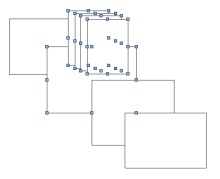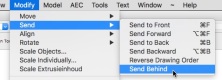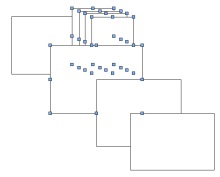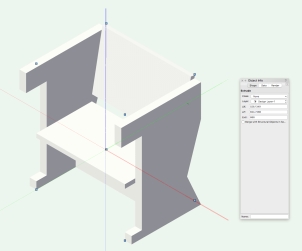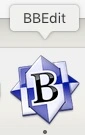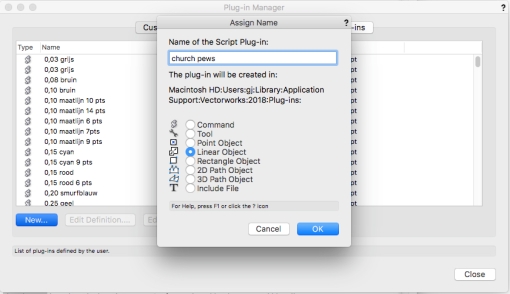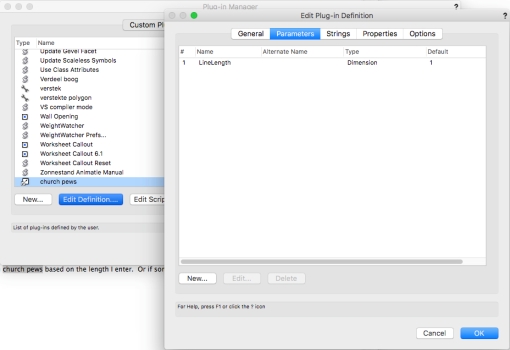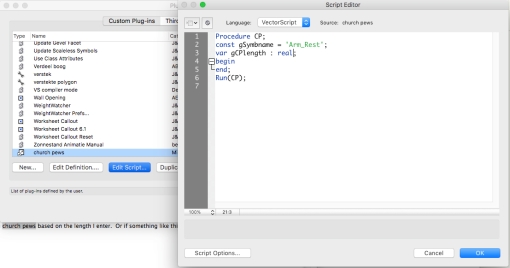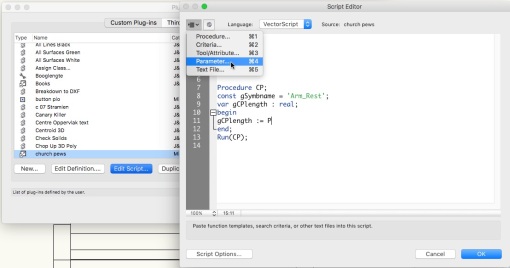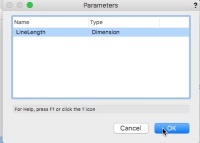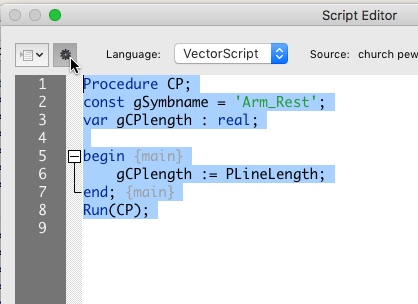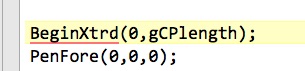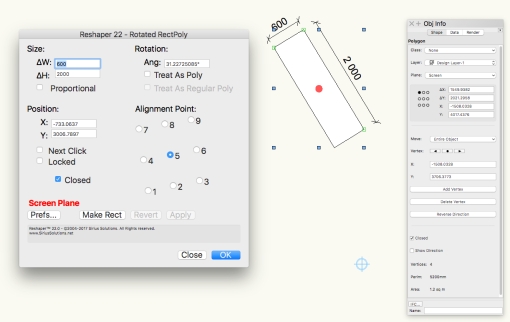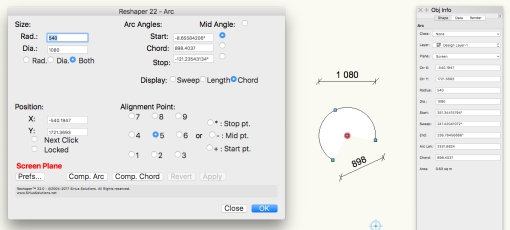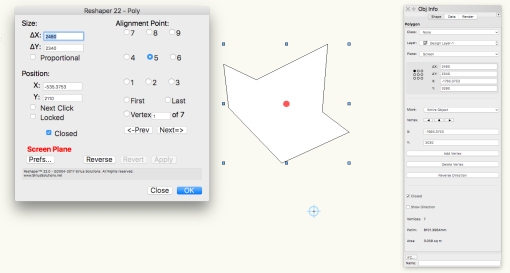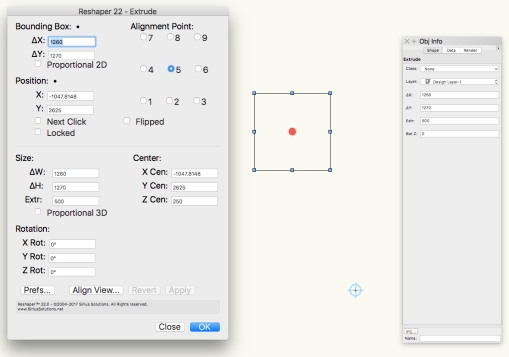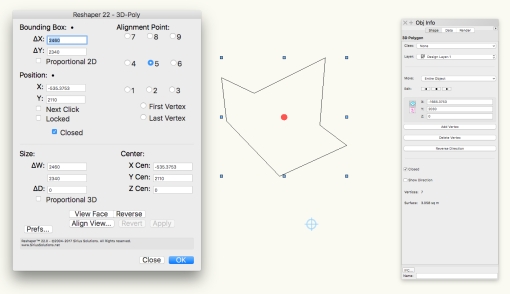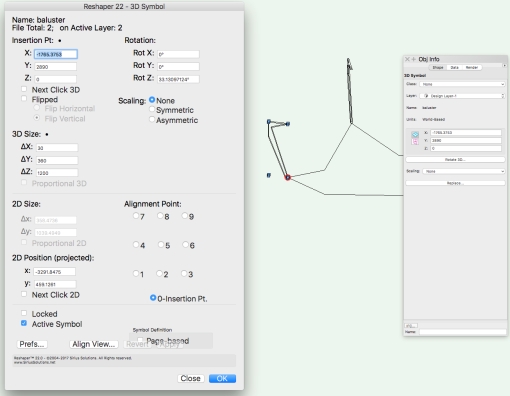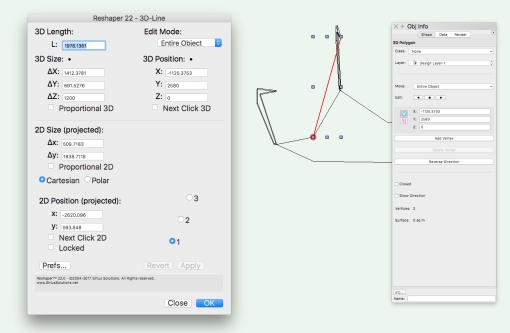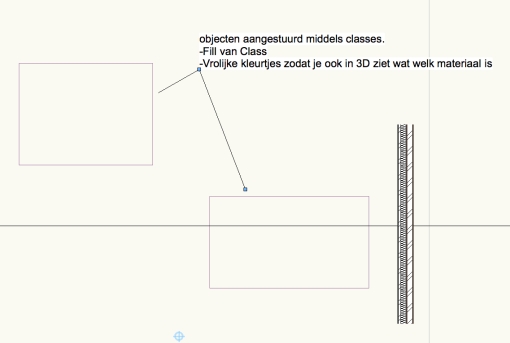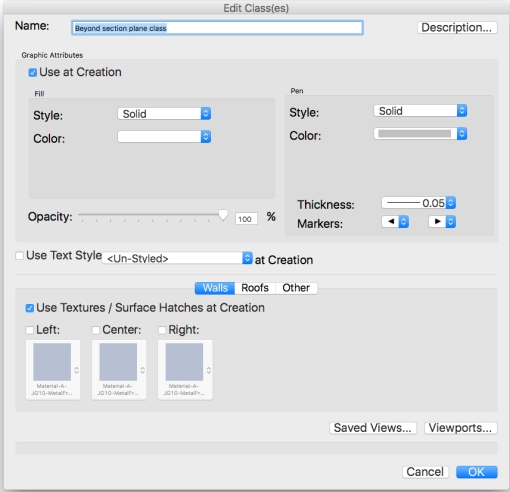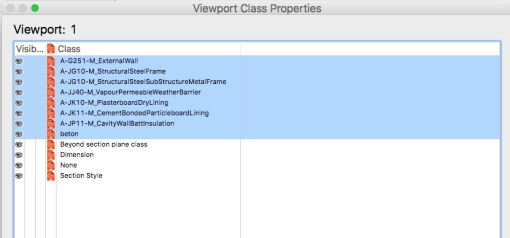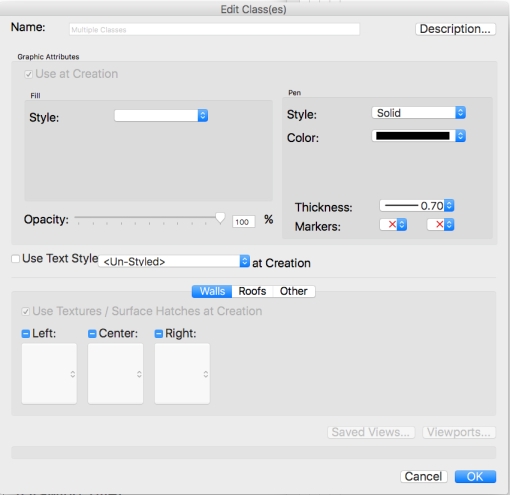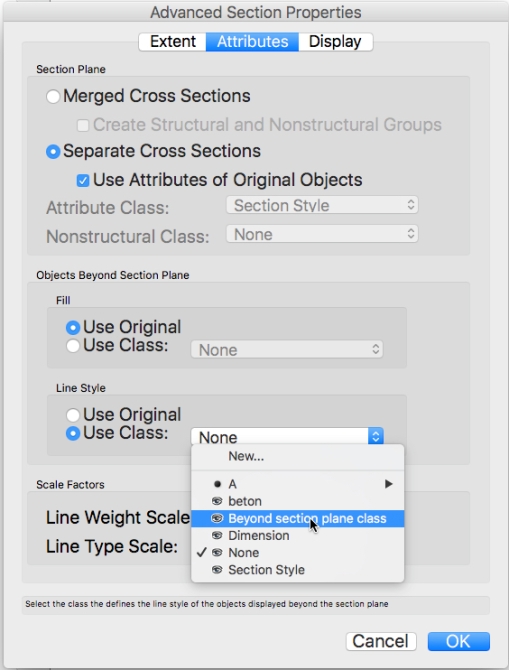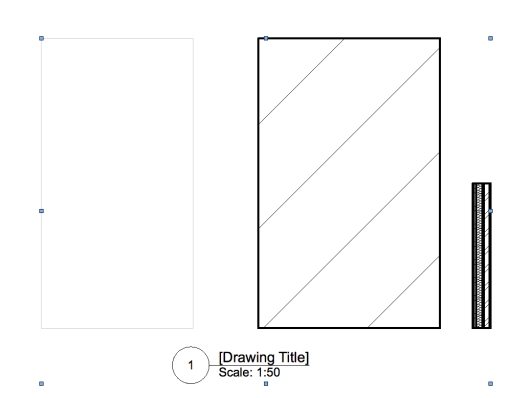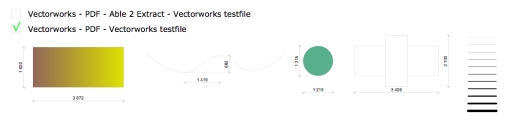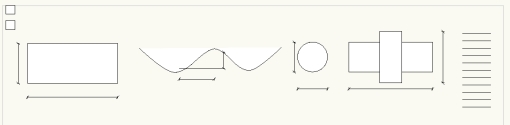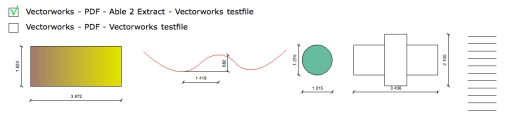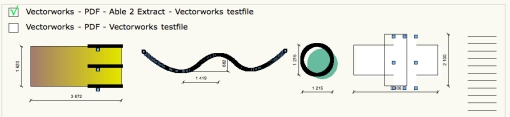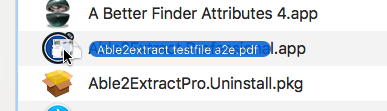Hallo Gerard,Volgens mij is het een euvel dat VW altijd heeft gehad en ik kan me niet voorstellen dat het nog bestaat. Maar het bestaat echt nog. Heel vaak als ik lichamen wil ‘adden’ krijg ik het bericht dat ik de geometrie moet aanpassen. Ik heb het gevoel dat dit vooral voorkomt bij symmetrische lichamen. Vaak voeg ik eerst een a-symmetrisch lichaam ergen aan toe en dan wil het soms lukken. Ook het berschuiven van b.v.een honderdste millimeter geeft wel eens resultaat. Het blijft modderen. Is hier iets aan te doen?Groet,
L.S.
Ik heb. een paar eigen regels op gesteld:
- Snaps op hoekpunten en dergelijke moeten loepzuiver zijn. (is al een probleem op zich in 3D)
- Polylines (in een extrude of sweep) mogen geen gaten hebben. (Gaat op een zeker moment mis met latere add en subtract solids)
- Polylines mogen absolute geen lussen in de zijden hebben.
- Polylines en polygons moeten gesloten zijn.
- Het model en de pagina moeten zo dicht mogelijk bij het interne nulpunt liggen.
- Houd het aantal geneste bewerkingen zo klein mogelijk. Vooral subtractions kunnen vaak gecombineerd worden in 1 subtraction.
- Om Meshes aan de praat te krijgen kan het nodig zijn een kleine cube aan de Mesh te “adden”.
-
Mocht een Solid function niet werken, probeer dan eens het model te flippen, dan de solid functie toe te passen en daarna het model weer terug te flippen.
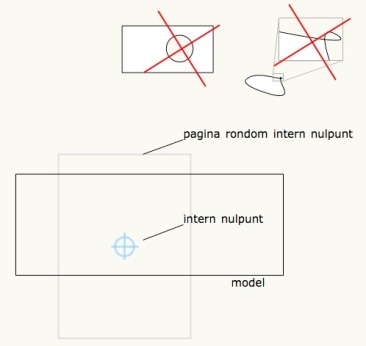
Met vriendelijke groeten,
Gerard Jonker